Advanced Projects is an extension of Dynamics 365 Business Central for project and services based businesses, available on Microsoft AppSource. An all-in-one solution, meaning you combine extensive functionality for project and resource management (PSA) with financial management (ERP). You bring people, processes, and data together, end-to-end, resulting in full control over your projects, project accounting and your overall business.
Read more for a full documentation.
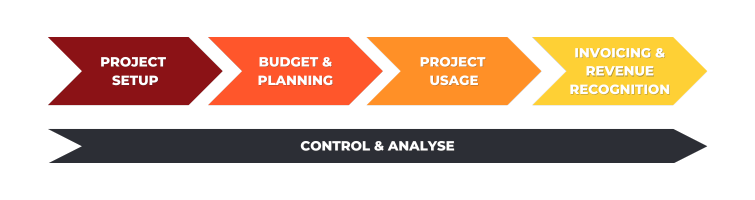
This the multi-page printable view of this section. Click here to print.
Advanced Projects
1 - Assisted Setup
Prerequisites: Install Dynamics 365 Business Central with Progressus PSA
The base for the Progressus PSA Assisted Setup with default set of demo data is the standard Cronus company. Standard Cronus demo data is used as base for the generation of Progressus PSA demo data, such as Posting Groups, Posting Setup and General Ledger. The Assisted Setup will NOT work in a company without data.
Progressus PSA Assisted Setup is designed to easily create a default set of demo data. The automated creation of data makes it easy to create a new “demo company” useful for testing. In that perspective it is recommended to use the same settings (Posting Groups, and pricing) each time a new company is created using Progressus PSA demo data.
This article does not describe the functionality in Progressus PSA or how to run basic use cases. For the later, please read article Basic use cases in Progressus PSA, step-by-step.
The below procedures can be done over and over again in order to create a new company with default set of demo data, knowing that the set up, data wise, will be exactly the same.
Note
Assisted Setup is designed to be used on a “clean” Cronus. You might experience issues if you have created own data in the company you copy from. To avoid this, make sure to copy a “clean” Cronus company.Create a new company
Create a new company by taking a copy of Cronus Company.
- Choose the 🔎 icon, enter Companies in the search field and then choose the related link.
- Select “Cronus (Country)” depending of country version In the menu, choose Process then Copy and enter the name of the new company you are creating. Click OK. The new company will now be created.
- Open the new company by open list of available companies in My Settings, and mark the new company. Click OK to open.
Run the Progressus PSA Assisted Setup wizard
Creation of demo data is done using the Progressus PSA Assisted Setup wizard.
- Choose the 🔎 icon, enter Assisted Setup in the search field and then choose the related link.
- Choose Set up Progressus for (Country) depending on the country version. A wizard guide will now open. In the wizard guide:
- Mark the checkbox Create demo setup and projects to generate demo data (Create timesheets will also be marked automatically). Click Next.
- Click Next to use default values (recommended) or change posting group settings.
- Click Next to use default values or change Unit Cost and Unit Price.
- Click Finish. After a few minutes, the setup will be completed with demo data. You will then have an environment to test and evaluate Progressus PSA.
Change Role Center for full experience
To get the best possible user experience, the last step is to change Role center.
- Go to My Settings and choose Role Center to open list of available Role Centers.
- Choose Project Executive RC PGS. Click OK to open.
Created demo data
The Assisted setup creates master, sample, and transactional demo data:
Master data
Basic data required for sample data such as Resources, Timesheet configuration, Expenses, Task templates and Posting setup.
Sample data
Data required to create transactional such as Projects (including tasks and budget), Task templates and Invoice templates. Sample data is recommended to be used in your own testing to ensure a smooth evaluation.
Transactional data
Data generated when posting such as “Project Usage entries” (generated as a result of timesheet submission).
2 - Draft Invoice Specification
The Draft Invoice Specification report provides a detailed resource and expense information report for invoices. It works exactly the same as the Invoice Specification report for posted invoices, and it uses the same setup.
After completing the setup, make sure you have filled the Invoice Specification Setup field under General fasttab on the Sales Invoice, to be able to run the Draft Invoice Specification report.
3 - Draft Invoice
The Draft Invoice report uses the same Word layout as the Posted Sales Invoice and mirrors its structure for consistency.
It displays only grouped lines when available, hiding individual detailed lines. If grouped lines do not exist, the report will fall back to showing detailed lines instead.
This ensures the layout of the Draft Invoice is aligned with the final posted invoice, making previews cleaner and easier to validate before posting.
Setup Draft Invoice
- To use the new Drat Invoice Report, choose the 🔎 icon, search for Report Selection - Sales.
- Open the page and select Usage -> Draft Invoice.
- Search for Draft Invoice and select the report with ID = 14046455.
- The report will be printed when selecting Draft Invoice from the Sales Invoices.