Stack Icons in Role Center
2 minute read
Standard Stack Icons in Business Central used for approvals
Approval Tiles
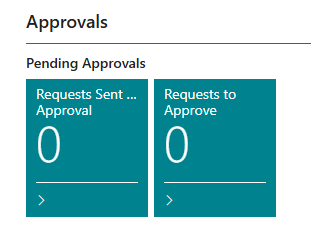
When a document is sent out for approval, it can be accessed though standard Business Central Tiles or through the Request to Approve page. Learn More about Approve or reject approval requests - Business Central | Microsoft Learn
Added Stack Icons when installing Pryme AP Automation
![]()
Stack icons are available in the following Role Centers:
- Accountant Role Center
- Accounting Manager Role Center
- Outsourced Accounting Manager Role Center
- Accounts Payable Coordinator Role Center
- Bookkeeper Role Center
- Business Manager Role Center
- President Role Center
- Finance Role Center
- Purchasing Agent Role Center
- Purchasing Role Center
- President – Small Business Role Center
These icons provide quick access to key document statuses.
Incoming Documents
When an invoice is sent to the designated email address for purchase documents, the system automatically processes the document and generates a corresponding Incoming Document.
If the document cannot be processed successfully, it is shown to the Failed Incoming Documents tile, where it remains available for manual review and necessary corrections.
Successfully processed Incoming documents, that have not been created as Purchase invoice or Purchase Credit memo yet is shown in the New Incoming Documents tile.
New Purchase Documents
For documents that are successfully processed, the system can automatically generate a corresponding Purchase Invoice or Credit Memo if the Workflow is enabled. The newly created document is then shown in the appropriate tile within the Role Center, providing clear visibility and easy access for further review, approval, or processing.
Purchase Documents Pending Approval
Once the document has been sent for approval, it is shown in the Purchase Documents Pending Approval tile. In this tile, the document awaits action from the designated approver, who can then take the necessary steps to either approve or reject the document. This stage ensures that all documents are properly vetted before they move forward in the approval workflow.
Purchase Documents Rejected
A document will show under Purchase Documents Rejected tile when it is rejected through the approval workflow. Rejected documents can still be modified and resubmitted for approval, following the standard Business Central process for documents with an “Open” status. This feature enhances visibility and control over documents that were not approved, ensuring that they can be adjusted as needed before being resubmitted for further approval.
Purchase Documents Approved
Once the document has been reviewed and approved, is shown in the Purchase Documents Approved tile, indicating that it is now ready for posting.