Setup and configuration
Learn how to set up Pryme AP Automation and configure basic settings.
less than a minute
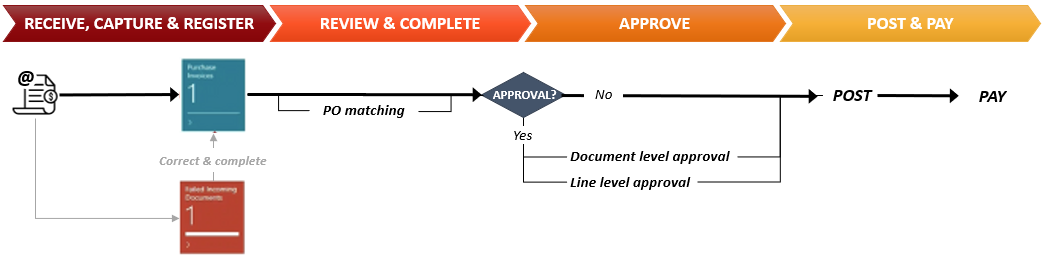
In the receiving & register process, AI technology captures document data on line level and creates an incoming document in Business Central. If successfully interpreted, a purchase document is automatically created. Any failed document is corrected, and feedback is sent to the AI engine.
In the review & complete process, standard BC documents are enhanced with features to make it easier and more efficient to complete the purchasing document.
In the approve process, documents can be sent for approval based on standard workflow, enhanced with capabilities for line-level approval, approval rules based on dimensions or projects, and a simplified approval page.
In the post & pay process, documents are processed using standard procedures in Business Central.
Learn how to set up Pryme AP Automation and configure basic settings.
Learn about the newly added stack icons available in role centers.
The process in Pryme AP Automation
Learn more about the added Features in Pryme AP Automation